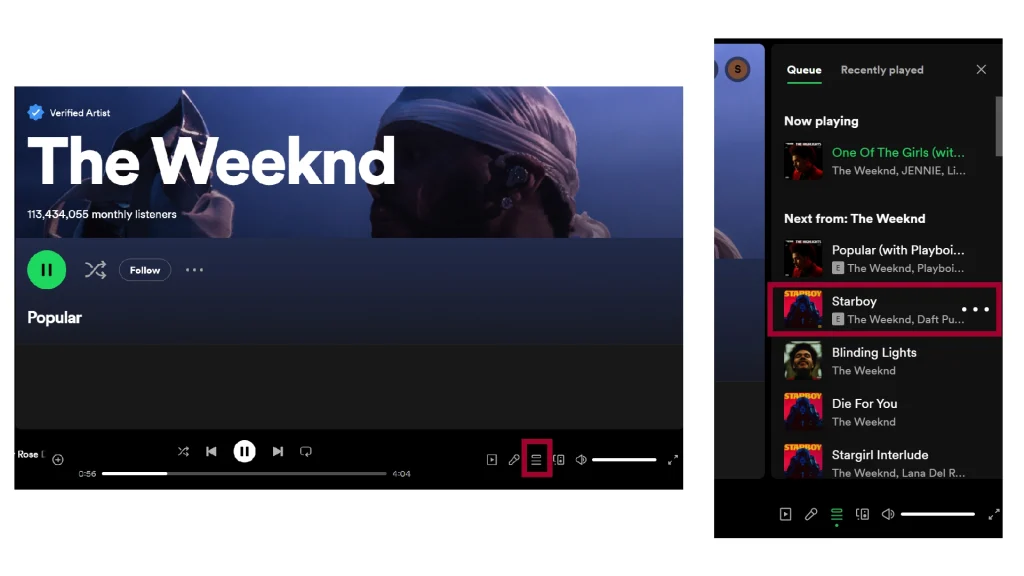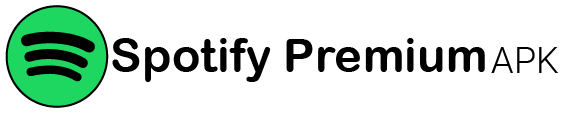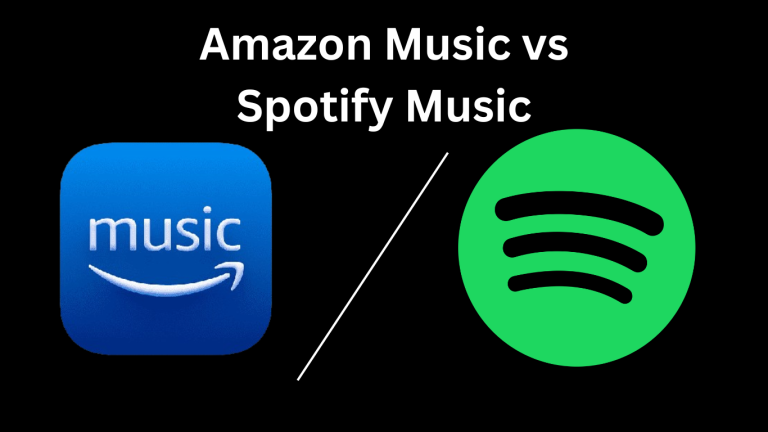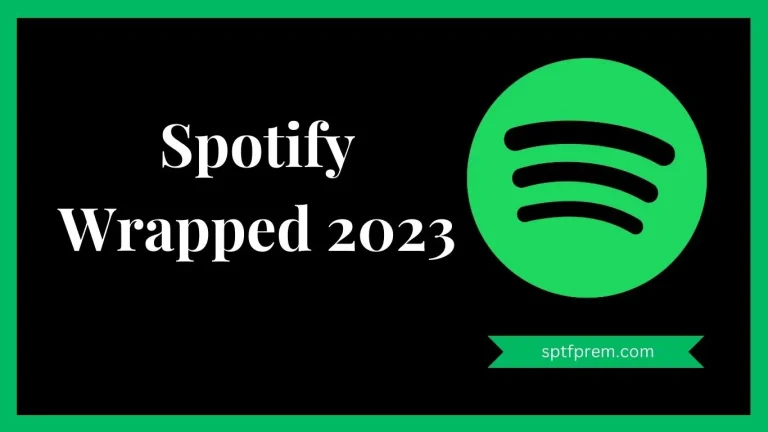How to See Spotify Queue? – Comprehensive Guide
As we know, Spotify is a music streaming platform for everyone. It’s getting up to date every single day, they are doing easy and easy for their users. If you have added too many songs to your playlist, and you don’t remember which songs you were added. I have the best solution for you to clear Spotify Queue.
Spotify Queue is a convenient tool to remove all the songs, which you added, quickly. This article will teach you how you can see Spotify queue. But it’s only available in the premium feature, not the Free one. If you don’t have a Spotify premium feature, then you can download it from here.
Note: This feature is only available in premium feature.
Quick Solution:
To clear queue, this is the quick solution, the comprehensive guide is below..
- Click on a song you want.
- Then Expand.
- Click on the Queue button.
- Tap on “Clear Queue”.
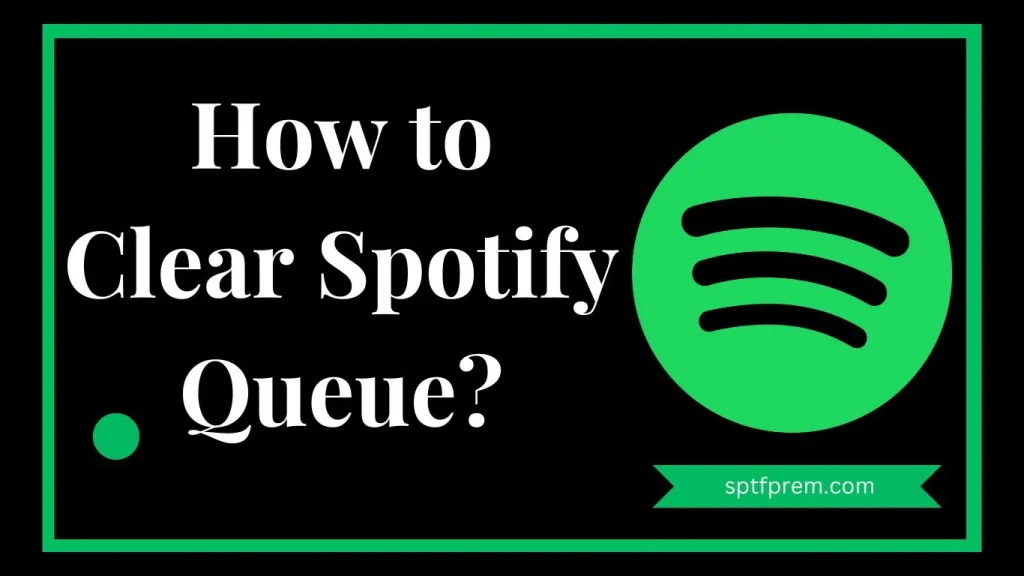
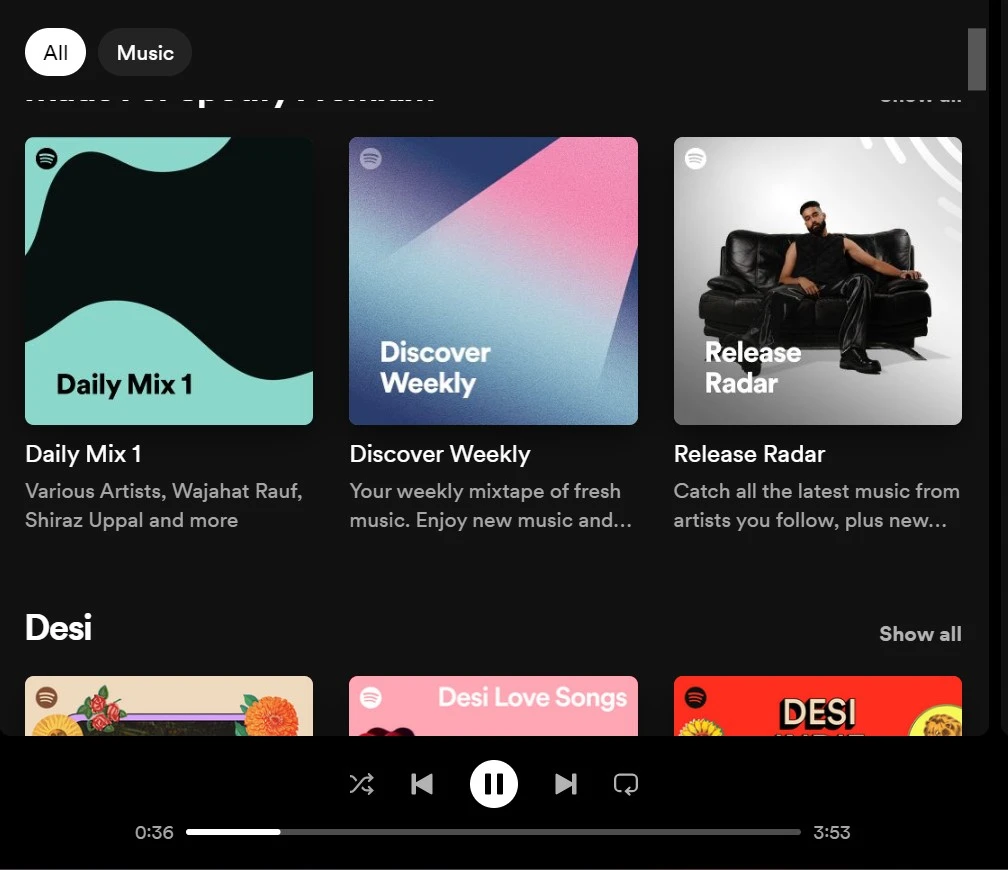
Remove Individual Songs from the Spotify Queue
If you have added a song to your Spotify queue accidentally. Then you can use this method to remove a single song. Follow these step-by-step guide to clear Spotify queue song.
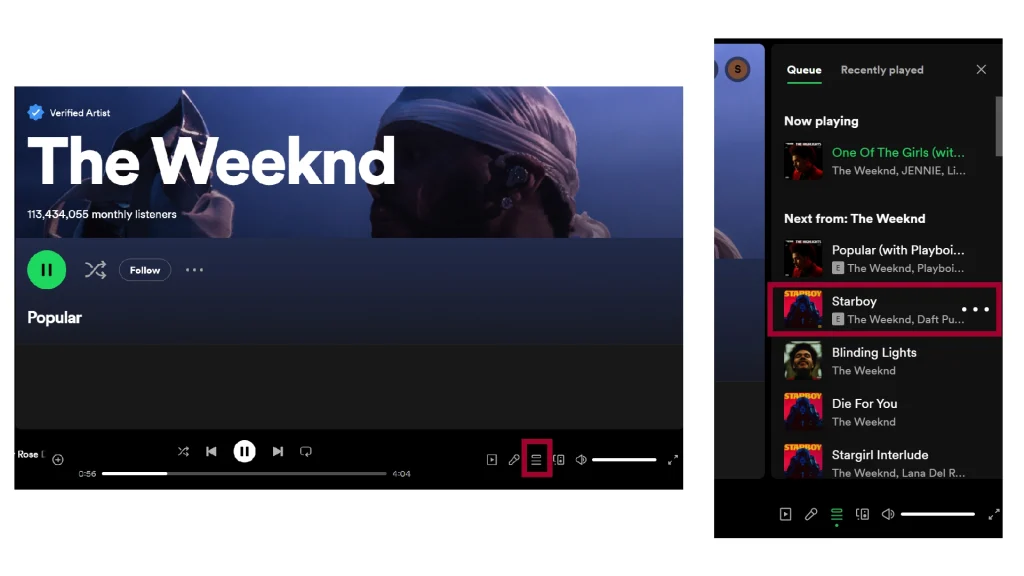
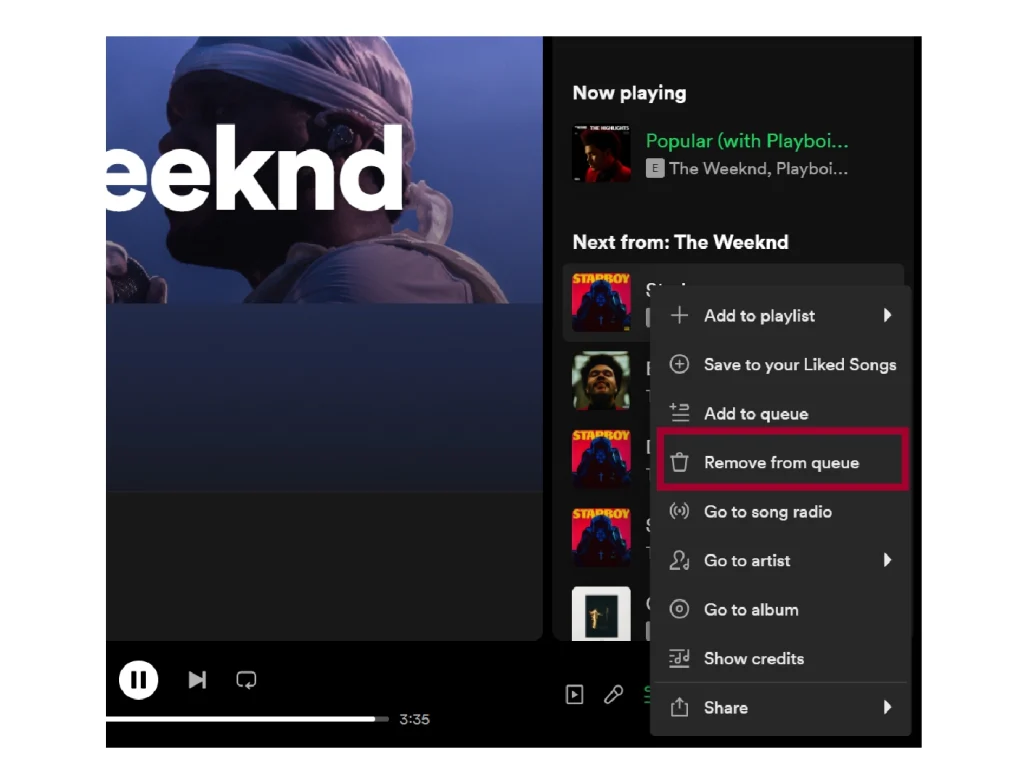
How to see Spotify queue (iPhone and Android)?
- Open the Spotify app whether it’s iPhone or Android.
- Select any song.
- Open the song in full-screen and
- Click on the Queue button in the bottom right corner with 3-dots showing to delete the song from queue.
How to see Spotify queue on Desktop?